The Tello drone is a compact, lightweight quadcopter designed for recreational and aerial photography use. It features a Vision Positioning System, enabling stable indoor flights and smooth hovering.
With a 5MP camera and 720p live video transmission, Tello captures high-quality photos and videos. Its 13-minute flight time and 17.9mph max speed make it versatile for both beginners and enthusiasts;
Developed by Ryze Tech, Tello integrates DJI and Intel technology, offering intelligent flight modes like Bounce Mode and 8D Flips. Its intuitive app control and programmable features make it an excellent choice for creative and educational purposes.
1.1 Overview of the Tello Drone
The Tello drone is a compact, lightweight quadcopter designed for fun and creative flying. Weighing just 80g, it combines ease of use with advanced features like a Vision Positioning System for stable flight. Built by Ryze Tech, it leverages DJI and Intel technology to deliver smooth performance. Its small size and intuitive controls make it perfect for indoor and outdoor use, appealing to both beginners and experienced pilots.
1.2 Key Features and Specifications
The Tello drone features a Vision Positioning System for stable flight, a 5MP camera, and 720p live video transmission. With a 13-minute flight time and a maximum speed of 17.9mph, it offers durability and agility. Weighing just 80g, it includes intelligent modes like Bounce and 8D Flips. Its compact design and robust build make it ideal for both indoor and outdoor use.
1.3 Vision Positioning System Explained
The Vision Positioning System enables stable flight and precise hovering indoors or in GPS-denied areas. Using optical sensors, it detects surfaces and maintains altitude. This system helps prevent drift, ensuring smooth control and accurate positioning, making it ideal for indoor flights and enhancing overall flight stability and safety.
Pre-Flight Setup and Configuration
Begin with unboxing and inspecting the drone for damage. Charge the battery using the Micro USB port and ensure proper installation. Pair the drone with the controller or app following the Quick Start Guide. Conduct safety checks and calibrate the drone before flight.
2.1 Unboxing and Initial Inspection
Start by carefully unboxing the Tello drone and inspecting all components, including the quadcopter, propellers, and battery. Ensure no damage is present and all parts are included. Perform a visual check for any debris or defects. Avoid touching the drone’s bottom as it may be hot after charging. Ensure all accessories are accounted for before proceeding.
2.2 Battery Charging and Installation
Charge the Tello drone’s battery using the Micro USB port located on the aircraft. Connect it to a USB adapter (not included) and ensure the battery is fully charged before first use. Avoid using non-Ryze batteries to prevent damage. The LED indicator will show charging progress, turning off when complete. Install the battery securely into the drone, ensuring proper alignment and clicks into place. Always check for damage before installation and avoid overcharging to prolong battery life.
2.3 pairing the Drone with the Controller or App
2.3 Pairing the Drone with the Controller or App
To pair the Tello drone, turn it on and connect to its Wi-Fi network via your mobile device. Open the Tello app, follow in-app prompts to complete the pairing process. Ensure Bluetooth is enabled for controller pairing. The drone will automatically connect to the controller or app once synchronized, allowing seamless flight control and feature access.
Flight Modes and Features
Tello offers versatile flight modes, including Bounce Mode, 8D Flips, and EZ Shots, providing endless creative possibilities. Its Vision Positioning System ensures stable flights, while Sport Mode delivers thrilling speeds and agility.
3.1 Bounce Mode and 8D Flips
Bounce Mode allows Tello to interact with your hand, hovering and bouncing in response to movement, creating a fun, interactive experience. 8D Flips enable the drone to perform acrobatic flips in any direction with a simple command, adding excitement to your flights. These features make Tello a joy for both beginners and experienced pilots.
3.2 EZ Shots and Intelligent Flight Modes
EZ Shots simplify capturing stunning videos with pre-programmed flight patterns like Circle, Up & Away, and 360, creating cinematic footage effortlessly. Intelligent modes use the Vision Positioning System for smooth navigation, enabling hands-off control and precise tracking, making the Tello drone ideal for both casual and creative flying experiences.
3.3 Sport Mode and Speed Settings
Sport Mode unlocks Tello’s full potential, offering faster speeds of up to 17.9 mph for thrilling aerobatics. Adjust speed settings via the app or controller to suit your skill level. This mode is ideal for experienced pilots seeking precise control and dynamic flying experiences, while maintaining stability through the Vision Positioning System.

Camera and Video Capabilities
Tello features a 5MP camera, capturing high-quality photos and streaming 720p live video. Equipped with an Intel processor, it ensures sharp images and smooth video recording, making it ideal for casual photography and videography.
4.1 Photo and Video Specifications
The Tello drone features a 5MP camera, capturing crisp photos and recording 720p HD video. Equipped with electronic image stabilization, it ensures smooth footage. The camera supports a field of view of 82.6°, ideal for aerial photography. Video recording is stabilized, reducing blur and shaky footage, while photos are stored in JPEG format for easy sharing.
- Photo resolution: 5 megapixels
- Video resolution: 720p HD
- Field of view: 82.6°
- Image stabilization: Electronic
- Photo format: JPEG
4.2 Using the Tello App for Camera Control
The Tello app provides intuitive camera control, allowing users to capture photos, record videos, and adjust settings. Features include:
- Zoom control for precise framing
- Video recording start/stop functionality
- Photo capture with a single tap
- Real-time preview for accurate composition
- Adjustable settings like exposure and white balance
4.3 Live Video Transmission and Quality
Tello offers 720p live video transmission to your mobile device via the Tello app. The feed is smooth and stable, suitable for real-time monitoring and framing shots. However, in areas with interference, video quality may degrade. Ensure a strong connection for optimal performance and clear visuals during flights and recordings.
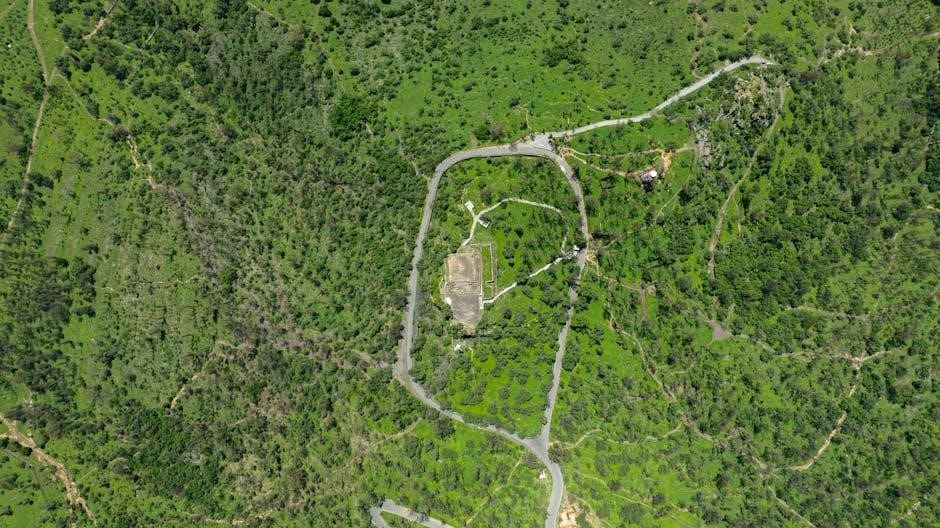
Safety Guidelines and Precautions
Always avoid obstacles and maintain a safe distance from people. Ensure the drone isn’t hot after flight. Follow local regulations and guidelines for safe operations.
5.1 General Safety Tips for Flying
Always ensure a safe environment, avoiding obstacles and people. Keep the drone within sight and avoid flying near airports or restricted areas; Never touch the underside of the drone after flight, as it may be hot. Use only genuine Ryze Tech batteries and follow local aviation regulations. Ensure proper calibration before each flight for stability and control.
5.2 Understanding No-Fly Zones
No-fly zones are restricted areas where drone operation is prohibited or limited. These include airports, government buildings, national parks, and sensitive infrastructure. Always check local regulations and use the Tello app to identify no-fly zones before flying. Respect these restrictions to ensure safe and legal drone operation.
5.3 Handling the Drone Safely
Always handle the Tello drone with care to avoid damage or injury. Ensure the drone is powered off before handling. Avoid touching the bottom of the drone, as it may become hot during operation. Use only approved Ryze Tech batteries and accessories to prevent malfunctions. Keep the drone away from flammable materials and ensure a safe environment for flight.

Maintenance and Troubleshooting
Regularly clean the drone’s body and propellers to ensure optimal performance. Check for damage or wear on components like motors and propellers. Address common issues like connection problems or battery malfunctions promptly to maintain functionality and safety.
6.1 Cleaning and Caring for the Drone
Regularly clean the Tello drone using a soft cloth to remove dust and debris. Avoid touching the camera lens or sensors. Inspect propellers for damage and replace if necessary. Store the drone in a dry, cool place to prevent damage. Use only Ryze Tech-approved batteries to ensure safety and performance. Follow these steps to maintain optimal functionality and longevity.
6.2 Common Issues and Solutions
Common issues include the drone not turning on, poor battery life, or connectivity problems. Solutions: Ensure the battery is fully charged, restart the drone, and check for firmware updates. For app connectivity issues, reset Wi-Fi settings or reinstall the Tello app. Clean propellers and motors regularly to maintain performance. Refer to the troubleshooting guide for detailed fixes.
6.3 Updating Firmware and Software
- Regularly update the Tello drone’s firmware and software for optimal performance.
- Connect the drone to a stable internet connection and open the Tello app.
- Check for updates in the app’s settings and follow on-screen instructions.
- Avoid interrupting the update process to prevent system errors.
- Restart the drone after updates to ensure changes are applied.
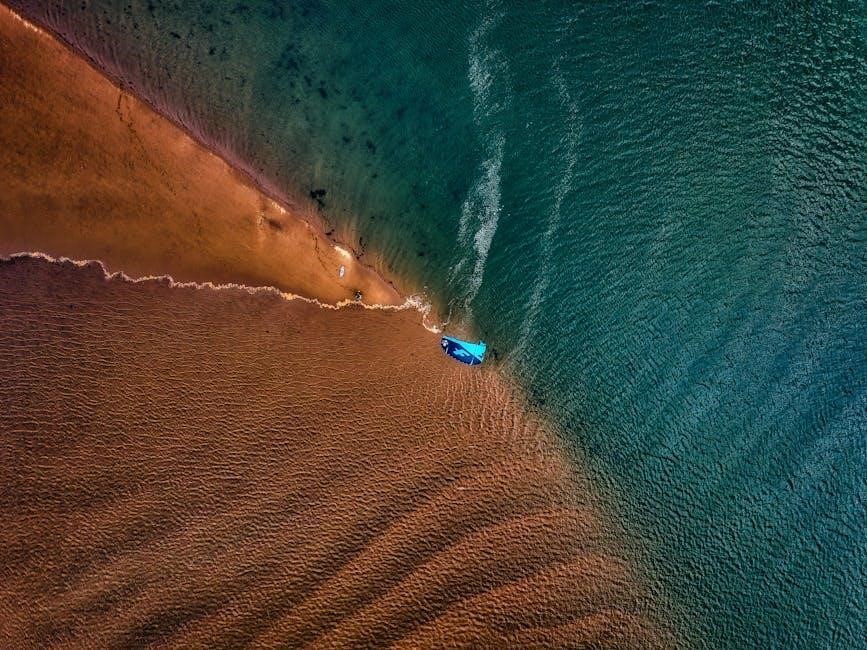
Tello App Usage and Integration
The Tello app provides seamless control and customization of the drone, offering access to flight modes, camera settings, and interactive features. It enhances the overall flying experience.
7.1 Downloading and Installing the App
Download the Tello app from the Apple App Store or Google Play Store. Ensure your device is compatible with the app’s system requirements for optimal performance.
Install the app, open it, and follow the in-app instructions to connect your drone. The app enables flight control, camera access, and features like intelligent modes and live video transmission.
7.2 Navigating the App Interface
The Tello app features an intuitive interface with a home screen displaying flight status, settings, and mode selections. Tap the control panel to access virtual joysticks for manual flight or switch to intelligent modes like EZ Shots or Bounce Mode.
The app also provides real-time telemetry data, camera controls, and access to settings for customizing flight parameters. Use the side menus to adjust video quality, calibrate sensors, or update firmware for enhanced performance.
7.3 Advanced Settings and Customization
The Tello app offers advanced settings for fine-tuning flight experiences. Adjust joystick sensitivity, video transmission quality, and customize button mappings to suit your preferences. Enable or disable features like collision detection and altitude limits for precise control.
Access the firmware update section to ensure your drone and app are up-to-date; Explore the SDK integration for custom programming and connect with third-party apps like Scratch for educational coding projects, enhancing your Tello’s functionality.

Educational and Programmable Features
Tello EDU introduces programmable capabilities, enabling users to learn coding languages like Scratch and Python. This feature fosters creativity and STEM education, making it ideal for schools and hobbyists.
Tello EDU is an advanced, programmable drone designed for educational purposes; It supports programming languages like Scratch and Python, making it ideal for teaching coding and robotics to students of all ages.
This tool encourages creativity and STEM learning, offering a hands-on experience with drone technology. Tello EDU is perfect for classrooms and hobbyists alike, promoting innovation and problem-solving skills.
8.2 Programming the Drone with Scratch
Scratch is a visual programming language that allows users to create custom flight paths and commands for the Tello drone. By dragging and dropping blocks within the Tello EDU app, users can easily program the drone to perform specific maneuvers without needing to write complex code.
This feature is particularly useful for educational purposes, enabling students to learn programming concepts while interacting with the drone. Scratch simplifies the learning process, making it accessible for beginners and younger learners to explore robotics and coding creatively.
8.3 Using SDK for Custom Applications
The Tello drone supports custom applications through its Software Development Kit (SDK), enabling developers to create tailored flight behaviors and integrations. The SDK provides tools and libraries for advanced users to program the drone beyond its standard features.
With the SDK, developers can build custom apps, integrate Tello with other systems, or create complex flight paths. It offers flexibility for those seeking to expand the drone’s capabilities, making it a powerful tool for innovation and experimentation.

Accessories and Upgrades
The Tello drone can be enhanced with propeller guards, spare batteries, and a compatible gamepad like the Gameir T1d for improved control. Carrying cases are also available.
9.1 Recommended Accessories for Tello
Recommended accessories for the Tello drone include propeller guards for collision protection, spare batteries for extended flight sessions, and a carrying case for safe transportation. A compatible controller like the Gameir T1d enhances control precision, while additional USB chargers and Micro USB cables ensure convenient charging. These accessories optimize functionality and user experience.
9.2 Compatible Controllers and Drones
The Tello drone is compatible with the Tello app’s virtual joysticks and select controllers like the Gameir T1d, designed specifically for Tello. Ensure all controllers meet Ryze Tech’s compatibility standards for optimal performance and safety.
9.3 Upgrading Hardware Components
The Tello drone allows for select hardware upgrades, such as propellers, motors, and cameras, to enhance performance. Always use official Ryze Tech components to ensure compatibility and safety. Avoid using non-approved parts, as they may damage the drone or void its warranty. For complex upgrades, consult a professional or refer to the official manual.
The Tello drone is an excellent choice for beginners and enthusiasts, offering a blend of fun, education, and creativity. Its durability and portability make it a great companion for aerial adventures, ensuring endless hours of enjoyable and innovative flying experiences.
10.1 Summary of the Tello Drone Manual
The Tello drone manual provides a comprehensive guide to understanding and utilizing the drone’s features, flight modes, and safety protocols. It covers the Vision Positioning System, camera capabilities, app controls, and maintenance tips. The manual ensures users can safely and effectively operate the Tello, making it an essential resource for both beginners and experienced flyers.
10.2 Tips for Getting the Most Out of Your Tello
Explore various flight modes like Sport and Bounce for unique experiences. Practice in open spaces to master control and stability. Regularly update firmware for optimal performance. Clean the drone after use to maintain functionality. Experiment with camera settings for better photos and videos; Use the Tello app to unlock advanced features and customization options.
10.3 Future Updates and Support
Regularly check for firmware updates to enhance performance and security. The Tello app will notify you of new features and improvements. Ryze Tech provides reliable customer support for troubleshooting. Stay updated with educational resources and community forums for tips and tricks. Future updates will ensure your Tello remains a cutting-edge, user-friendly drone experience.