DAT files are versatile data containers used across applications, storing text, video, or audio. Converting them to PDF ensures easy sharing and universal accessibility.
1.1 What is a DAT File?
A DAT file is a generic data file used by various applications to store program-specific information. It can contain text, video, audio, or binary data, depending on its purpose. Unlike other file formats, DAT files are not standardized, meaning their content and structure vary widely. They are often created automatically by software to store configurations, logs, or temporary data. While DAT files are not typically meant for direct human readability, they can be opened using text editors like Notepad or specialized programs designed for their specific data type. Understanding the origin and purpose of a DAT file is essential for determining how to work with it effectively.

1.2 Why Convert DAT Files to PDF?
Converting DAT files to PDF is beneficial for universal accessibility and easy sharing. PDFs are widely supported across devices and platforms, ensuring compatibility regardless of the software used. Unlike DAT files, which may require specific programs to open, PDFs maintain consistent formatting and are easily readable by anyone. This conversion is especially useful for sharing data with others who may not have access to the original application that created the DAT file; Additionally, PDFs offer features like password protection and page customization, enhancing security and presentation. Converting DAT to PDF simplifies collaboration and ensures that your data is preserved in a format that remains accessible over time.

Method 1: Converting DAT to PDF via Notepad
Open the DAT file in Notepad, then use the print function to save it as a PDF. This simple method works for basic text-based DAT files.
2.1 Opening a DAT File in Notepad
To open a DAT file in Notepad, press Win + E to launch File Explorer, navigate to the folder containing the DAT file, and double-click it. If Notepad isn’t the default program, right-click the file, select Open with, and choose Notepad. A pop-up may appear asking if you want to open the file in Notepad; confirm to proceed. Once opened, you’ll see the file’s contents, which may appear as raw text or data. This method works best for text-based DAT files. If the file is binary, Notepad may not display it correctly, and you’ll need a different approach.
2.2 Saving the DAT File as PDF Using Notepad
To save a DAT file as PDF in Notepad, follow these steps: With the DAT file open in Notepad, click File in the top menu and select Print. In the Print dialog, choose Save as PDF from the list of printers. Select a location to save the file, name it if desired, and click Save. This method works well for text-based DAT files but may not preserve formatting for complex or binary DAT files. The PDF will retain the text content, making it easily shareable and readable across devices.

Method 2: Using Online Tools to Convert DAT to PDF
Online tools provide a quick and efficient way to convert DAT files to PDF. Simply upload your DAT file, select the output format, and download the PDF version.
3.1 AnyConv DAT to PDF Converter
AnyConv is a versatile online tool designed to convert DAT files to PDF effortlessly. Steps to use AnyConv:
Visit the AnyConv website.
Upload your DAT file by dragging and dropping or clicking the upload button.
Select PDF as the output format.
Click the “Convert” button to start the process.
Download your newly converted PDF file.
AnyConv supports multiple platforms, including Windows, Mac, and mobile devices, making it a convenient choice for users across different operating systems. Its user-friendly interface ensures a seamless conversion experience without the need for additional software downloads.
3.2 PDF2Go DAT to PDF Conversion
PDF2Go is a free and user-friendly online converter that simplifies the process of converting DAT files to PDF. Steps to convert DAT to PDF using PDF2Go:
Visit the PDF2Go website.
Upload your DAT file by dragging and dropping or selecting it manually.
Choose PDF as the target format from the available options.
Customize settings like orientation and page size if needed.
Click the “Convert” button to initiate the conversion.
Download the resulting PDF file once the process is complete.
PDF2Go is accessible from any browser and requires no registration, making it a quick and hassle-free solution for converting DAT files to PDF format.
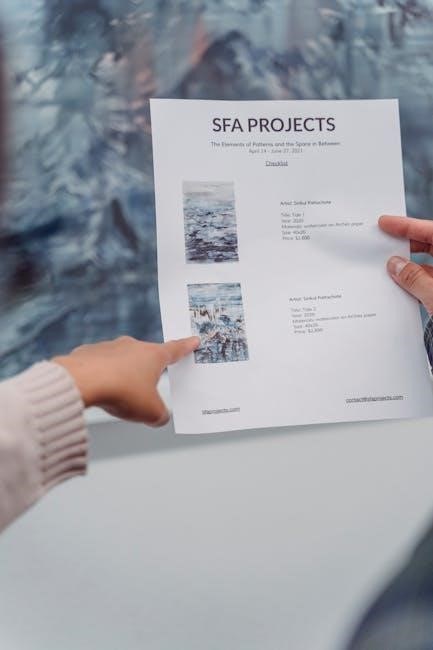
3.3 OnlineConvertFree DAT to PDF Tool
OnlineConvertFree is a reliable online tool designed to convert DAT files to PDF effortlessly; Using this tool, you can upload your DAT file directly to the website and select PDF as the output format. The conversion process is quick and straightforward, requiring no registration or additional software. Steps include:
Navigate to the OnlineConvertFree website.
Select the DAT file you wish to convert.
Choose PDF as the target format.
Click the “Convert” button to start the process.
Download the generated PDF file once the conversion is complete.
This tool is accessible from any browser and offers a seamless experience for users needing to convert DAT files to PDF without downloading any software.

Method 3: Converting DAT to PDF Using Specific Software

Specific software like Microsoft Word and Crystal Reports can be used to convert DAT files to PDF. These tools offer advanced features for accurate and customized conversions.
4.1 Using Microsoft Word to Convert DAT to PDF
To convert a DAT file to PDF using Microsoft Word, open the DAT file in Word. Ensure compatibility by selecting the correct file type in the Open dialog. Once open, navigate to File > Save As and choose PDF format. This method preserves formatting and content, providing a straightforward way to create a PDF from a DAT file, though results may vary based on the DAT file’s content and structure.
4.2 Converting DAT to PDF with Crystal Reports
Claude Shannon and Warren Weaver’s 1949 model introduced the concept of entropy in communication, laying the groundwork for modern data compression algorithms. This foundational work has influenced how data is optimized for storage and transmission, including in DAT files. The efficiency of data encoding directly impacts file sizes and transmission speeds. Understanding these principles helps in developing better compression techniques, ensuring data integrity while reducing storage requirements. This section explores how these concepts apply to DAT files and their conversion to PDF, emphasizing the balance between data fidelity and compression efficiency.

Choosing the Right Method for DAT to PDF Conversion
Evaluating your needs is crucial. Consider ease of use, cost, and file size. Choose a method that aligns with your workflow and desired output quality.
5.1 Evaluating Your Needs
Evaluating your needs is the first step in choosing the right method for DAT to PDF conversion. Consider the size and complexity of your DAT file, as well as the desired output quality. If your DAT file contains simple text, basic tools like Notepad might suffice. However, for larger or more complex files, such as those containing binary data or multimedia elements, you may need more advanced software. Additionally, think about accessibility and compatibility—ensuring the PDF is readable across all devices. Your specific requirements will guide the selection of the most appropriate conversion tool or method. This step ensures efficiency and satisfaction with the final result.
5.2 Selecting the Best Tool for Your DAT File
Selecting the right tool for your DAT file depends on its content and your preferences. For text-based DAT files, Notepad or basic online converters like AnyConv or PDF2Go are ideal. These tools are straightforward and require minimal effort. However, if your DAT file contains complex data or multimedia, consider using specialized software like Microsoft Word or Crystal Reports, which offer advanced formatting options. Online tools like OnlineConvertFree are great for quick conversions without installation. Evaluate factors like ease of use, file size limits, and output quality to choose the most suitable method. This ensures your DAT file is accurately and efficiently converted to PDF, meeting your specific needs and expectations.

Troubleshooting Common Issues in DAT to PDF Conversion
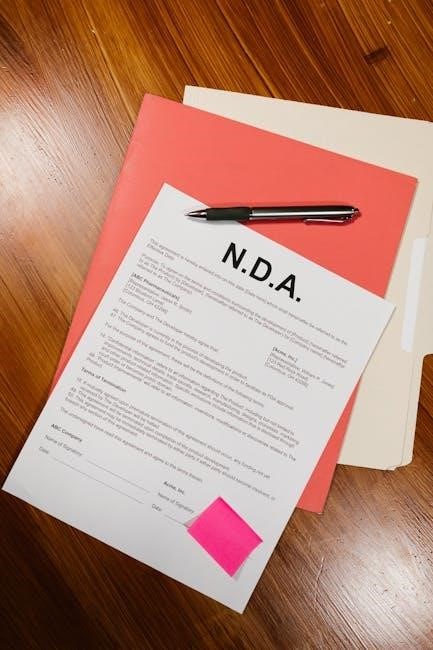
Common issues include corrupted files, print errors, or large file handling. Ensure the DAT file is intact and compatible with your conversion tool to avoid such problems.
6.1 Handling Corrupted DAT Files
When dealing with corrupted DAT files, start by identifying the application that created them. Use checksum tools to verify file integrity. If the file is damaged, restore it from backups. If no backup exists, use data recovery software to extract usable information. Avoid converting corrupted files directly, as this may worsen the issue. Instead, repair the file first using specialized tools or seek professional help if the data is critical. Always ensure the DAT file is intact before attempting conversion to prevent errors in the final PDF output. This step is crucial for maintaining data accuracy and integrity during the conversion process.
6.2 Resolving Printing Issues in Notepad
When encountering printing issues in Notepad while converting DAT to PDF, ensure the file is not corrupted. Check for non-printable characters that may cause errors. If the print option is unavailable, verify your printer settings and ensure it is properly connected. For large DAT files, truncate the content to avoid overflow. Use the “Print to PDF” option in Notepad’s File menu. If issues persist, consider using alternative text editors or online tools for a smoother conversion process. These steps help resolve common printing problems and ensure a successful DAT-to-PDF conversion using Notepad.
6.3 Dealing with Large DAT Files
Likely, large DAT files can pose challenges during conversion to PDF. To manage this, split the file into smaller, manageable sections using a file splitter tool. Ensure your chosen conversion tool supports large files, as some online converters have size limits. If using Notepad, avoid memory issues by processing sections at a time. For seamless conversion, use dedicated software like Microsoft Word or Crystal Reports, which can handle large files efficiently. Always verify that your system has sufficient RAM and disk space to prevent crashes during the process. These strategies ensure smooth conversion of large DAT files to PDF without data loss or performance issues.
Converting DAT files to PDF is a straightforward process with the right tools and methods. Whether using Notepad, online converters, or specialized software, the goal is to achieve a universally accessible format. DAT files, often containing diverse data types, benefit from PDF conversion for easy sharing and professional formatting. When dealing with large or corrupted files, splitting or using advanced software is recommended. Always choose a method that aligns with your file’s content and size. By following the steps outlined, you can efficiently convert DAT files to PDF, ensuring your data is preserved and readily accessible across all devices. This guide provides a comprehensive approach to simplify your conversion needs.